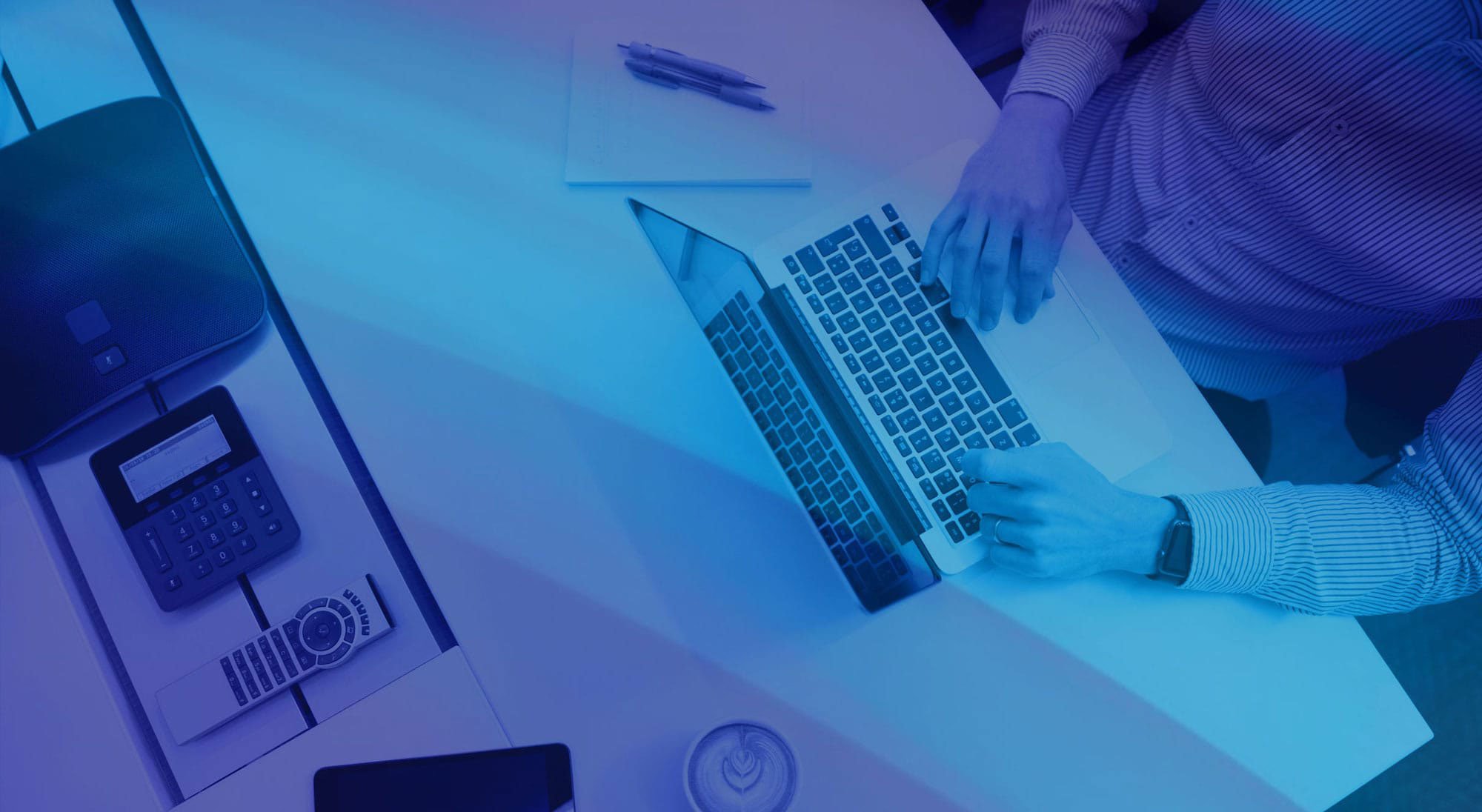
The most important technology concepts, strategies and actions uncovered for your business.
![]() We provide 24/7 IT support, cybersecurity and business phone system management to small and midsize businesses throughout the Omaha, Lincoln, and Council Bluffs metro areas.
We provide 24/7 IT support, cybersecurity and business phone system management to small and midsize businesses throughout the Omaha, Lincoln, and Council Bluffs metro areas.
Receive helpful security alerts, time-saving tips and technology trends directly in your inbox.